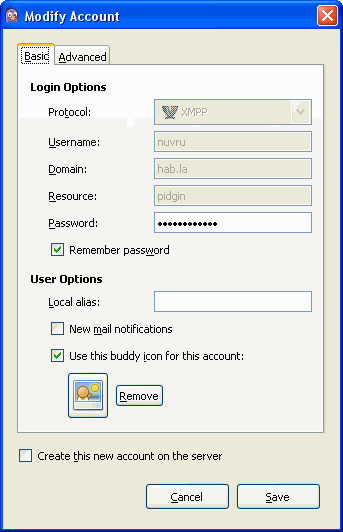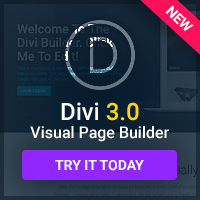I was going to title this post “Say Hello To My Little Friend” since I think the Hab.la character is pretty funny. Hab.la btw is the chat feature I'm testing out on this site. You might have noticed the chat feature in the bottom right hand corner. That is powered by Hab.la.
I was going to title this post “Say Hello To My Little Friend” since I think the Hab.la character is pretty funny. Hab.la btw is the chat feature I'm testing out on this site. You might have noticed the chat feature in the bottom right hand corner. That is powered by Hab.la.
Since I use Pidgin for instant messaging I needed to set up Pidgin to work with Hab.la. Hab.la looks promising for website owners who want to easily connect with their visitors without having to pay for, or install complicated “Live Help” software.
Hab.la is no longer available and is now Olark. So the below details are no longer valid.
Anyway, at first I couldn't get pigdin to connect to Hab.la according to Hab.la's pidgin tutorial. So I had to mess around with it for a bit… and finally got it working. Here's the screen shot of my pidgin settings. This is currently different from the settings you'll find listed on Habla's site.
Protocol: XMPP
Username: just your username, not username@hab.la!
Domain: hab.la
Resource: pidgin
Password: your password you set up at Hab.la
That should work for you.
I'm using the latest version of Pidgin for this, currently 2.5.2
Anyway, hope that helps you out if you're having problems setting up Pidgin to work with Hab.la.
I'm going to test out Hab.la for awhile here and see how well it works. So if you want to chat then hit me up!